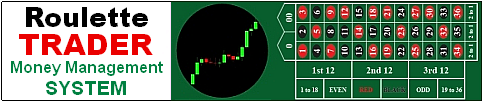MT4 FOREX Trading Robot Tips
PRESET FILES INSTALLATION:
Preset files for EAs V3 Robots and higher are included in your robot's download file.
Open the Presets folder in your EA's download file then COPY that folder and PASTE into the Presets folder in MT4 located under MQL4/Presets. There's no need to restart MT4. The new Preset files will appear in MT4 immediately.
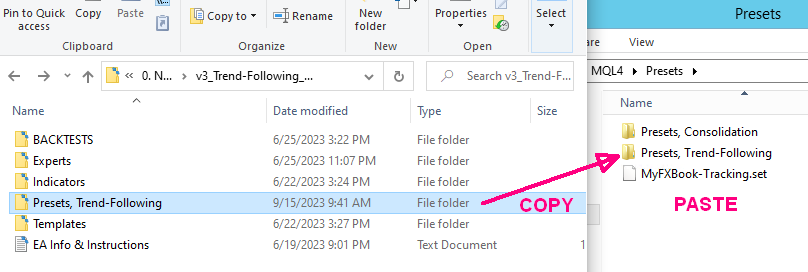
- How to Adjust the Money Management Settings with Preset Files and/or Compound Profits while the EA is Trading Live...
To change the money management settings while the EA is running live, do this ONLY in the Expert Advisor properties window. Right click on your chart and select Expert Advisor > Properties.
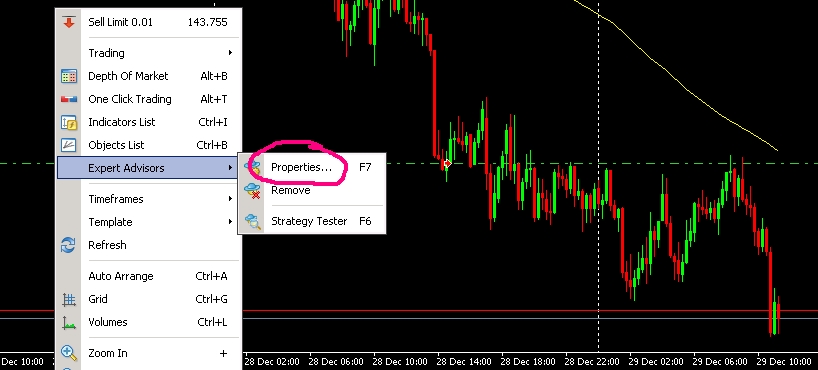
The Expert Advisor Properties window will open. Here you can change your lot settings: Minimum Lot, Unit Size, and Cycle Target/Max Lots. The EA will begin using the new settings on the next trade .
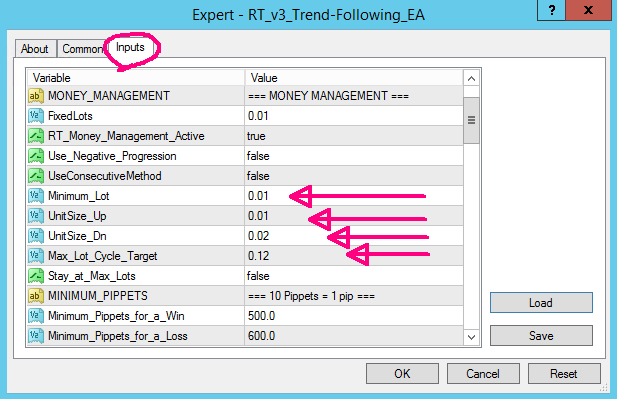
PRESET FILES (OPTIONAL): Here you may also load a Preset file by clicking the "LOAD" button in the image above. Choose a preset file from the Presets folder that matches your EA Name, Currency Pair, Time Frame, desired Unit Size, Cycle Target, etc. The unit size is the last number in the Preset file name (ie... 0.01, 0.02, etc). In the image below where it says "12 units" in the file name, this represents a 12 unit Cycle Target. Be VERY CAREFUL to choose the correct file! If you are not sure, contact Don for clarification! When you are sure you have the correct file chosen, click Open and it will load the proper settings. Read my note on margin below...
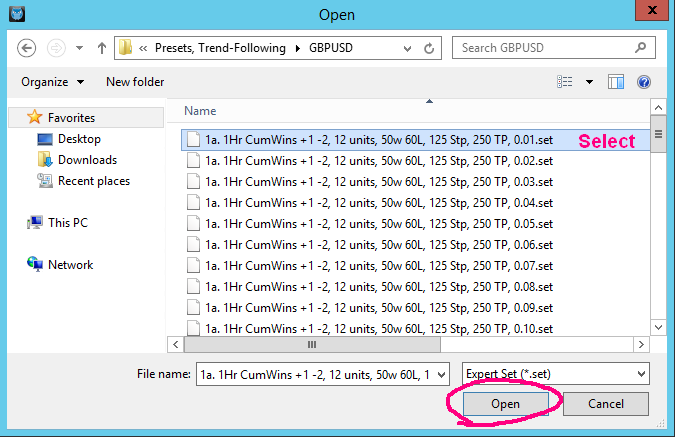
PLEASE NOTE that as a general rule using my EAs, you should never trade more than 0.01 unit size for each $300 available margin when starting an EA but check the EA's sales page under the specific preset file for a more specific recommendation for that strategy. Some strategies require a bit more margin and once in a while, less is required but most will require $300 - $400 minimum margin per 0.01 unit size (as a recommendation for aggressive trading). Allocate more than the recommended minimum margin per 0.01 unit size for safer, less aggressive trading.
"Margin" is the amount of risk capital you are allocating for that particular robot/EA. If you are trading only 1 EA (robot) on your account, then you could allocate the entire balance to that EA. If you are trading 2 EAs on a $1000 account balance, then you would likely allocate about $500 to each EA for balanced diversification, or $333 to 3 different EAs. It's just important that you do not have more than 1 EA sharing the same allocated margin unless their draw-downs are unlikely to correlate. This is especially important when you are trading at high leverage (or at my minimum recommended margin). Your margin is used by the broker as collateral to cover your losses so it's important that each EA has sufficient margin to cover it's own draw-downs, which may correlate with other EAs that are in a draw-down at the same time.
If my minimum recommended margin is too aggressive for you, allocate more than my recommended minimum margin per 0.01 unit. For example, if you have $2000 that you want to trade more conservatively, allocate $600 or $900+ per 0.01 unit size when my recommended minimum is $300, for example.
2. When to Compound Profits?
To compound your profits, you simply increase the lot sizes in your money management settings by loading a preset file with a larger unit size, or make the Money Management (lots & units) adjustments manually. The EAs will not do this for you. There are 2 particular times you can do this and both require that you do it AFTER a cycle target. The first way (2a. below) is as explained in my ebook but the 2nd way (2b.) will give you an additional statistical advantage...
2a. Compounding immediately after a cycle target: This is the simplest method. Simply increase your lot sizes after a WIN at your Cycle Target/Max Lot setting, assuming you have enough profit from the cycle to justify the additional increase in lot sizes. If the minimum margin recommendation is $300 per 0.01 unit, then you would need a minimum of $300 profit to increase by 0.01 unit size. If you have $600+ profit, you could increase by 0.02 unit size. So, figure out how much margin you want to allocate per 0.01 unit size at the time of compounding and divide it by that number. That his how many 0.01 units you can trade. If the new number is higher than the previous, then you may increase your lot sizes accordingly (Minimum Lot, Unit Size Up, Unit Size Down, and Cycle Target/Max Lots). As an example, here's a series of trades using the Consecutive Wins strategy with a 7 unit cycle target on a $600 beginning balance with these Money Management settings:
Minimum Lot: 0.02
Unit Size: 0.02
Cycle Target/Max Lot: 0.14
1. 0.02 WIN
2. 0.04 WIN
3. 0.06 WIN
4. 0.08 WIN
5. 0.10 WIN
6. 0.12 WIN
7. 0.14 WIN < 7 unit cycle target hit! Compound profits by increasing lot sizes
8. 0.03 WIN < New Minimum Lot and Unit Size are 0.03 lots
9. 0.06 LOSE < Money Management defaults to Minimum Lot on next trade
10. 0.03 WIN
11. 0.06 WIN
12. 0.09 WIN, and so on..
2b. Compounding Profits after the FIRST LOSS that FOLLOWS a Cycle Target: With this method, you first wait for a cycle target to hit, as above (for example: 7 consecutive wins and THEN wait for the next loss to occur. After a loss occurs (following the cycle target) now you can increase your lot & unit sizes to compound your profits from the previous successful cycle. Here's an example using the same settings as above: 0.02 minimum lot, 0.02 unit size and 0.14 max lot...
1. 0.02 WIN
2. 0.04 WIN
3. 0.06 WIN
4. 0.08 WIN
5. 0.10 WIN
6. 0.12 WIN
7. 0.14 WIN < 7 unit cycle target hit! Now wait for a loss. Next trade 1 unit...
8. 0.02 WIN
9. 0.04 LOSE < 1st Loss following a cycle target. NOW compound profits by increasing lot sizes
10. 0.03 WIN < New Minimum Lot and Unit Size are 0.03, Max Lot is 0.21 (7x unit size)
11. 0.06 WIN
12. 0.09 WIN, and so on..
On V2 EAs ONLY... lot sizes for the next trade are determined at the CLOSE of a trade so try to make the lot adjustment BEFORE a trade gets stopped out so the next trade opens at the new Minimum Lot setting. If a new trade opens at your old Minimum Lot setting before you have a chance to compound profits, then it will add/subtract the new unit size onto the Minimum Lot that is open at the time of the change. It's rare to get two winning 7-unit cycles back to back with no losses in between so it's highly likely there will be a loss or two that will reset leverage back to the new minimum lot anyway (when using the Consecutive Wins strategy) and basically correct itself using the new settings. But when using small cycle targets (3 or 4 units) it is likely to get 2 winning cycles back to back without any losses in between so with small cycle targets, it may be best to compound profits immediately after a cycle target is hit (method 2a. above).
On all EAs V3 and higher, the lot size is calculated at the opening of each trade by looking up the lot size of the last trade in your history for that EA and magic number during that session. If you restart MT4 while there is no trade open, the EA will re-initialize and default back to the Minimum Lot on the next trade. Likewise, detaching and reattaching the EA will also re-initialize the EA and start a new cycle at the Minimum Lot on the next trade. However, if your EA has an open trade, closing and restarting MT4 during an open trade will not effect the money management since it will use the result of the open trade to calculate the next lot size. This means you can close MT4 on weekends when the market closes with an open trade. Just remember to re-open MT4 when the market opens Sunday evening (depending on where you live).
IMPORTANT: I encourage you to NOT close trades early. Doing so can cause the EA to jump back into a new trade prematurely at higher leverage if it closed in profit. Most of the time, you will do more harm than good by interfering with the trades. The stops and limits work as an important part of the signal strategy and money management strategy, as well.
If you do close a trade early, disable Live Trading until the trade's stop or limit would have been hit. Place a horizontal line on your chart where your original stop and limit were and reactivate live trading after one of these prices is hit. This will put the next entry signal on track to where it would be if you had not interfered, but it will require babysitting your charts until price reaches that level so you can reactivate live trading. It's so much easier to just leave it alone.
3. Restarting MT4 and Compiling your EAs
Try to avoid restarting MT4 or altering & compiling your EA source code when there are no open trades. If you do, the EA will lose trade count and default to minimum lot on the next trade.
When is it OK to Restart MT4?
For ALL EAs, the best time to restart MT4 is when there is an OPEN trade. If a trade is open when you restart MT4 or compile the code, then it will continue the money management unit and lot count based on the trade that is open at the time of restart and should not effect it.
4. How to Make Money Management Corrections Manually
If for some reason you ever need to restart MT4 (or Windows reboots your computer or VPS for you), your EA will lose trade count if no trades are open at the time on that EA but you can manually adjust for this temporarily deactivating Roulette Trader Money Management (change setting to False) and use the Fixed Lot setting until the EA opens the next trade at the correct lot size. Once the Fixed Lot trade opens at the correct lot size, reactivate Roulette Trader Money Management (change "RT_Money_Management_Active" setting to True) and the EA will resume the money management correctly from there. But there may be different scenarios you need to adjust for...
For example, if a trade opens at Minimum Lot (say 0.01) when it should be higher in the cycle (like 0.06), add the additional 0.05 lots manually (using the same stop and limit price as the trade opened by the EA) and then disable RT Money Management and use the Fixed Lot setting for the next trade. But this is when it gets tricky because you'll need to know the result of the next trade to set the proper Fixed Lot setting. So, you will need to watch the trade closely to determine if it will win or lose. As an example, let's assume these are your settings for Consecutive Wins money management with a 7 unit cycle target...
Minimum Lot: 0.01
Unit Size: 0.01 (unit size)
Max Lot/Cycle Target: 0.07
You have a total of 0.05 lots open (0.01 opened by EA + 0.04 opened manually by you).
If the trade wins, or appears it is going to win, change your Fixed Lots setting to 0.06.
If the trade loses, or appears it is going to lose, change your Fixed Lots setting back to 0.01.
This will force the money management to open the correct lot size on the next trade. Once the next trade is opened by the EA at the proper lots, you can reactivate Roulette Trader Money Management (set to True) and the EA will resume the correct lot count from there. Keep in mind that the EA will not acknowledge any trades opened manually by you. It will only add/subtract lots based on trades it opened itself so it's important to get the EA to open the correct size lots itself when it gets off track.
I hope this helps you understand how the EAs operate. It took me months and many costly mistakes to figure this all out for myself. Mistakes are usually costly so hopefully this page saves you some time, trouble, and money too. Let me know if you have any questions about any of this.
Don
Don@RouletteTrader.com