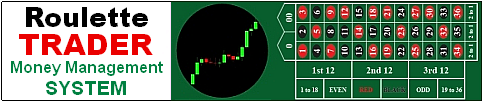- MONEY MANAGEMENT TRADE COPIER -
Add Roulette TRADER Money Management
to ANY MT4 Expert Advisor by Copying it's Trades.

Money Management Trade Copier
1 Year License, Unlimited Accounts
Only $29 Annual Renewal fee!
Only $99 for current Robot customers!
Log in & refresh page to show the $99 button
Trade Copier Details
Now you can add Roulette TRADER Money Management to virtually ANY MT4 Expert Advisor that you may have purchased somewhere else.
YOU DO NOT NEED ACCESS TO THE SOURCE CODE of your Expert Advisor (EA) because this EA merely copies the trades of other EAs and applies Roulette Trader Money Management to the lot sizes of it's trades. The only requirement is that your EA uses a Magic number (a unique EA identifier), which this copier EA uses to identify the EA to copy trades from.
PLEASE NOTE: This "Trade Copier" EA is NOT required for any Roulette Trader Expert Advisors sold on this website because they already have Roulette Trader money management built into them. This copier EA is to accompany EAs you may have purchased from other developers that only have traditional money management options.
How It Works...
This Trade Copier is lightning fast! It checks for new opened or closed trades every tick or every second (whichever occurs first) so it opens and closes trades usually within a few milliseconds following the primary signal EA it is copying. Of course, this can be effected by how fast your broker fills orders but in live testing at the broker Oanda, the opening and closing time of copied trades is usually much less than 1 second, even during reversal trades in a non-hedging account (the most difficult scenario) as long as the signal EA will resend market orders if the order is not filled on the first attempt (a standard feature in most EAs). If hedging is allowed on your account, the fills on reversal trades are even faster since it does not need to wait for the previous trade to close.
The Trade Copier will copy trades from any other EA running in the SAME MT4 platform as long as the signal EA uses a Magic Number (self identifier), which the Trade Copier uses to identify it's trades. You can run multiple instances of the Trade Copier on the same MT4 platform and on multiple MT4 platforms simultaneously. Just give it a unique Magic number of it's own in the settings.
EA Setup...
- In your primary Signal EA, enter 0.01 Fixed Lots (or the smallest lot size your broker allows) and enable live trading.
- In the Trade Copier EA, enter the Magic Number of the signal EA you want to copy, along with your money management settings and it will copy the trades of the signal EA while applying Roulette Trader Money Management to the lot sizes of the copied trades. To copy manually-opened trades, enter 0 (zero) in the "MagicNumber_to_Copy" setting.
- TRADING DAYS & HOURS: For additional control, you may customize precise trading days and hours in the Trade Copier EA. You may choose specific days of the month and specific trading hours for each day of the week. Outside of these precise days and hours, the Trade Copier EA will not copy trades of the signal EA. This allows you to create a trading schedule for each day of the week and even disable trading on specific days of the month well in advance.
Variables Included...
The first group of variables are the General settings, as follows...
- EAName: You can customize the EA name here. Give it a unique name for each instance you are running.
- MagicNumber: Enter a uniqe magic number here for each instance you are running
- MagicNumber_To_Copy: Enter the Magic number of the EA you are copying trades from. Enter 0 to copy trades opened manually.
- CloseOppositeOrder: If True, the copier will close it's trade as soon as the primary EA generates a reverse trade order, rather than wait for the primary EA's trade to close. Set to True on accounts that do not allow hedging for quicker closing of trades during reverse signals.
- MaxOpenPositions: Set the max total number of trades the copier EA will open at one time.
- MaxOpen_Buy_Positions: Set the max number of Buy positions the copier EA will open at one time.
- MaxOpen_Sell_Positions: Set the max number of Sell positions the copier EA will open at one time.
- Slippage: Set the max slippage in pips allowed between the market order price and fill price.
- PopUpAlert: Set to True if you want a popup alert when a trade is opened or closed.
- JournalLogs: Set to True if you want details of each trade recorded in the Experts & Journal logs.
Money Management Settings
This Trade Copier EA is loaded with all the features necessary to implement all variations of the Roulette TRADER Money Management strategies in a single EA, including the ability to switch between Consecutive Wins and Cumulative Wins strategies with a simple True/False switch. Or switch from Positive Progression to Negative Progression with a True/False switch. It includes the following settings for applying Roulette Trader Money Management...
- Manage_Buys_Sells_Separately: Choose whether the EA should apply money management to Buys and Sells separately rather than cumulatively.
- Reference_Last_Floating_Trade: When True, the EA will reference the last opened floating trade and apply Money Management based on the current P/L of that trade. When False, it will reference the last closed trade according to your other settings.
- Close_All_At_1st_Cycle_Target: The EA will close all trades when either Buys or Sells hit a cycle target first but only when Manage_Buys_Sells_Separately = True
- Copy_Trade_Closes: Choose whether the EA will close trades when the Signal EA does or let the copied trades stay open until the StopLoss or TakeProfit is hit.
- Fixed_Lots: The EA will use this lot setting when RT_Money_Management_Active = False
- RT_Money_Management_Active: Set to False to use the Fixed_Lots setting above. Set to True to use the settings below.
- Use_Negative_Progression: Set to False to increase lots after wins. Set to True to increase lots after losses.
- UseConsecutiveMethod: True = Consecutive Wins Strategy, False = Cumulative Wins Strategy
- Minimum_Lot: The smallest lot size your EA will open. Should not be larger than the "Unit_Size_Up" setting.
- Maximum_Lot: This is your Cycle Target... the largest lot size your EA will open.
- Unit_Size_Up: Increases your next lot size by this setting following "qualified" wins.
- Unit Size Down: Decreases your next lot size by this setting following "qualified" losses.
- Minimum_Pippets_for_a_Win: The minimum profit required to qualify for a lot size adjustment on the next trade.
- Minimum_Pippets_for_a_Loss: The minimum loss required to qualify for a lot size adjustment on the next trade.
- Stay_at_Max_Lots (when Negative_Progression=True): A True setting will keep your trades at "Maximum_Lot" during a losing streak until a qualifying WIN occurs. "True" is a high risk setting when using Negative Progression.
- Stay_at_Max_Lots (when Negative_Progression=False): A True setting will keep your trades at "Maximum_Lot" during a winning streak until a qualifying LOSS occurs. Use "False" to lock in profit at the Maximum_Lot (cycle target).
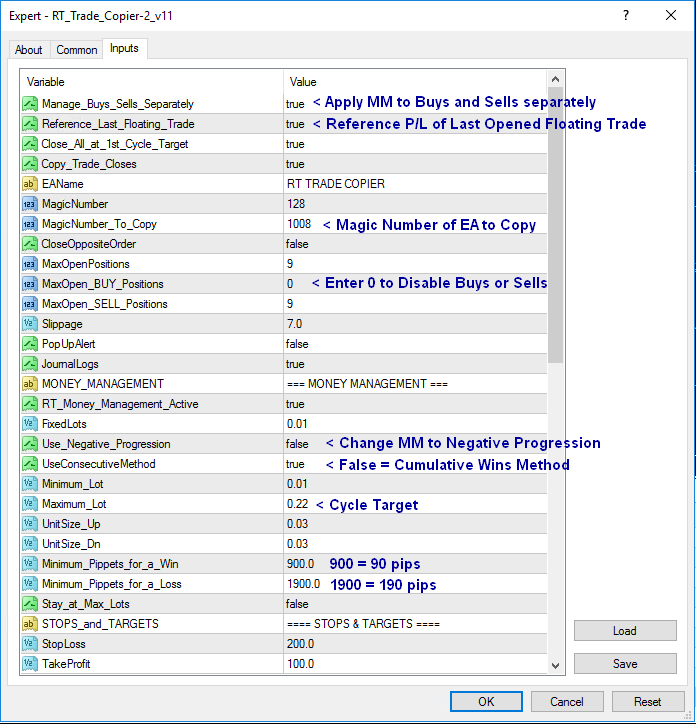
Minimum Pippets (What is a pippet?)
These are very important settings. In order for the EA to change the lot size on the next trade, a Win or Loss MUST be at least this large (in pippets). "Pippets" are NOT pips, they are 1/10th of a pip. Therefore, 500 pippets = 50 pips and 50 pippets = 5 pips. There are 2 settings for "Minimum Pippets". One for wins, and one for losses. This gives you a lot of customization flexibility over your money management strategy.
Stops & Targets...
While your Signal EA may already use a Stop-Loss and Profit Target, these settings should be considered "Emergency" stops and targets in case the Copier EA fails to close your trade for some reason. These settings should either be equal to your Signal EA's Stops and Targets to avoid slippage or you can place them outside your Signal EA's stop and profit target if your EA uses hidden stops and targets. The Copier EA is very quick to close trades following the Signal EA but it cannot copy the close if MT4 is closed or there is no internet connection, among other reasons. Therefore, it is always good practice to use a stop-loss on all trades, which will be set on your broker's server so you are protected even if you lose your internet connection or have a Windows update that reboots your computer and closes MT4.
Trading Days & Hours:
The second half of the EA settings allows you to schedule specific days of the month and specific hours of each day of the week that you would like the EA to copy trades. This gives you additional control above and beyond what may be available in the EA you are copying trades from. The default settings are to copy trades 24 hours every day but you can really narrow that down with specific Start & End times for each day of the week.
The first variable "DaysOfTheMonth" allows you to schedule the days of the month you'd like to copy trades. The default setting is to trade every day. To eliminate trading days, simply delete the day of the month you do not want to copy trades, plus the slash that follows it so there is always one slash "/" between each day. For example, if you don't want to trade on the 4th of the month due to a major holiday or economic announcement, your setting would look like this: 1/2/3/5/6/7/8/9/... and so on.
The variable "UseDayControl" allows you to enable and disable the Start and End times of each day of the week in the section below it but you can also disable trading for each day of the week independently when UseDayControl = True.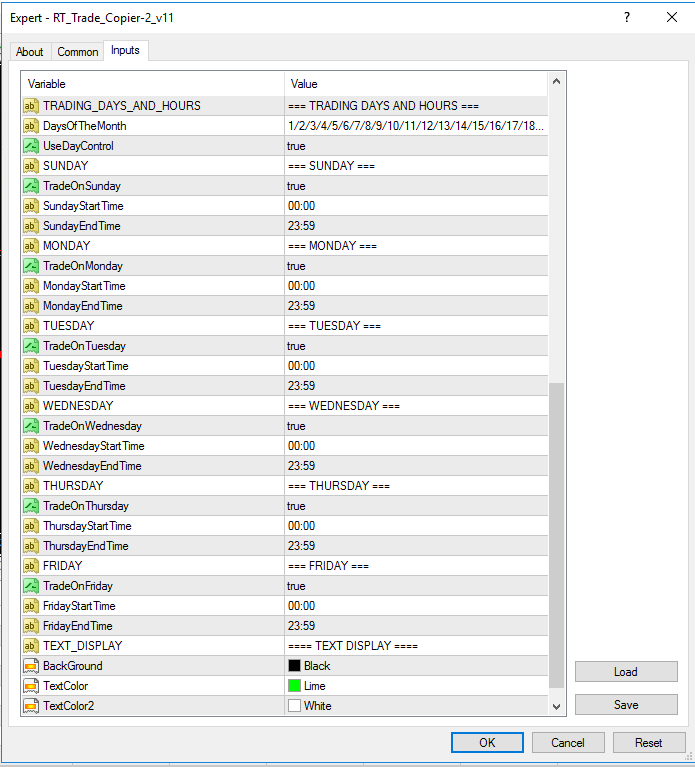
Text Display:
The Text Display settings allow you to choose the color of the text displayed on your chart. This display allows you to quickly and easily see the most important settings without the need to open up the EA properties window. 
Trades copied from 2 different EAs on GBP/JPY and USD/CHF.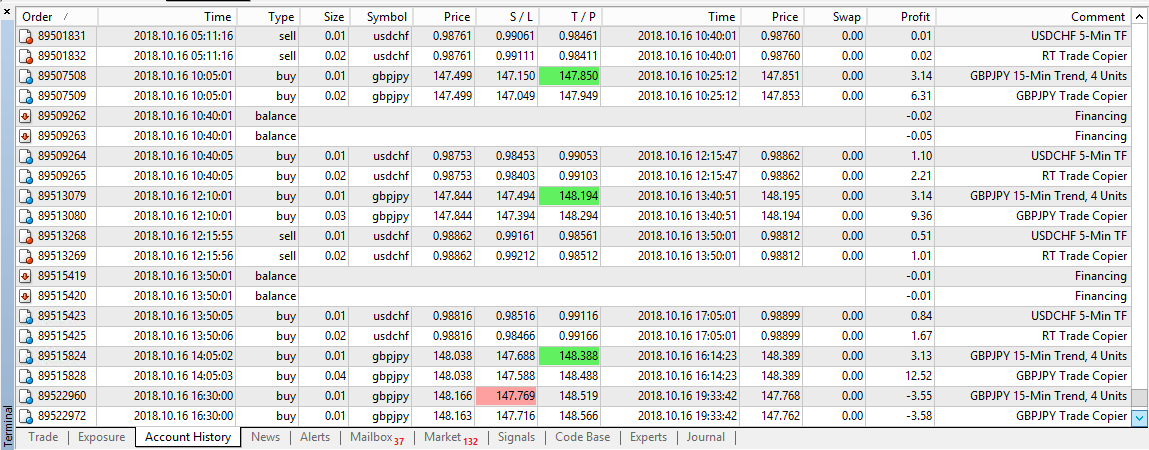
Money Management Trade Copier
1 Year License, Unlimited Accounts
Only $29 Annual Renewal fee!
Only $99 for current Robot customers!
Log in & refresh page to show the $99 button below
EA Installation Instructions:
1) Copy & paste the .ex4 EA file into your "Experts" folder in MT4 located under MQL4/Experts. No additional files are needed.
2) Refresh your files or close and re-open MT4 so it recognizes the newly installed EA.
EA Setup Instructions:
1) Open your Navigator in MT4 then click and drag the EA onto a chart of the same currency pair as your Signal EA that you'd like to copy trades from. The time frame does not matter.
2) The EA properties will automatically open. Enable "Allow Live Trading" under the "Common" tab. In the Inputs tab, enter the "MagicNumberToCopy", choose your money management settings and trading days & hours. Click "OK". (See the "EA Setup" section above for guidance on the various settings).
3) The "AutoTrading" button in the menu section of MT4 must also be enabled for any EA to autotrade.
Risk Disclosure: This website does not guarantee income at any time, nor success of the product beyond the specific 60-day performance guarantees for each product. There are many factors that can effect each person's individual results. Examples shown in this presentation do not represent an indication of future success or earnings but merely hypothetical historical performance based on specific trading models. Past performance is not indicative of future results. The company declares the information shared is true and accurate.
U.S. Government Required Disclosure - Trading foreign exchange on margin carries a high level of risk, and may not be suitable for all investors. The high degree of leverage can work against you as well as for you. Before deciding to invest in foreign exchange you should carefully consider your investment objectives, level of experience, and risk appetite. The possibility exists that you could sustain a loss of some or all of your initial investment and therefore you should not invest money that you cannot afford to lose. You should be aware of all the risks associated with foreign exchange trading, and seek advice from an independent financial advisor if you have any doubts.
The purchase, sale or advice regarding a currency can only be performed by a licensed Broker/Dealer. Neither us, nor our affiliates or associates involved in the production and maintenance of these products or this site, is a registered Broker/Dealer or Investment Advisor in any State or Federally-sanctioned jurisdiction. All purchasers of products referenced at this site are encouraged to consult with a licensed representative of their choice regarding any particular trade or trading strategy. No representation is being made that any account will or is likely to achieve profits or losses similar to those discussed on this website. The past performance of any trading system or methodology is not necessarily indicative of future results.
Clearly understand this: Information contained in this product are not an invitation to trade any specific investments. Trading requires risking money in pursuit of future gain. That is your decision. Do not risk any money you cannot afford to lose. This document does not take into account your own individual financial and personal circumstances. It is intended for educational purposes only and NOT as individual investment advice. Do not act on this without advice from your investment professional, who will verify what is suitable for your particular needs & circumstances. Failure to seek detailed professional personally tailored advice prior to acting could lead to you acting contrary to your own best interests & could lead to losses of capital.
*CFTC RULE 4.41 - HYPOTHETICAL OR SIMULATED PERFORMANCE RESULTS HAVE CERTAIN LIMITATIONS. UNLIKE AN ACTUAL PERFORMANCE RECORD, SIMULATED RESULTS DO NOT REPRESENT ACTUAL TRADING. ALSO, SINCE THE TRADES HAVE NOT BEEN EXECUTED, THE RESULTS MAY HAVE UNDER-OR-OVER COMPENSATED FOR THE IMPACT, IF ANY, OF CERTAIN MARKET FACTORS, SUCH AS LACK OF LIQUIDITY. SIMULATED TRADING PROGRAMS IN GENERAL ARE ALSO SUBJECT TO THE FACT THAT THEY ARE DESIGNED WITH THE BENEFIT OF HINDSIGHT. NO REPRESENTATION IS BEING MADE THAT ANY ACCOUNT WILL OR IS LIKELY TO ACHIEVE PROFIT OR LOSSES SIMILAR TO THOSE SHOWN